User Guide
Postman Quick Set-Up Guide
This page is intended to provide the main information on how to set up a workspace on Postman and import the Aurora Vision APIs template. Once the collection has been imported, we will explain the structure of the APIs template and how to perform an Authentication for the release of the X-AuroraVision-Token.
For in-depth information on Postman and the official guide, please refer to Postman Learning Center.
Download the Aurora Vision APIs template, launch Postman and set-up your workspace.
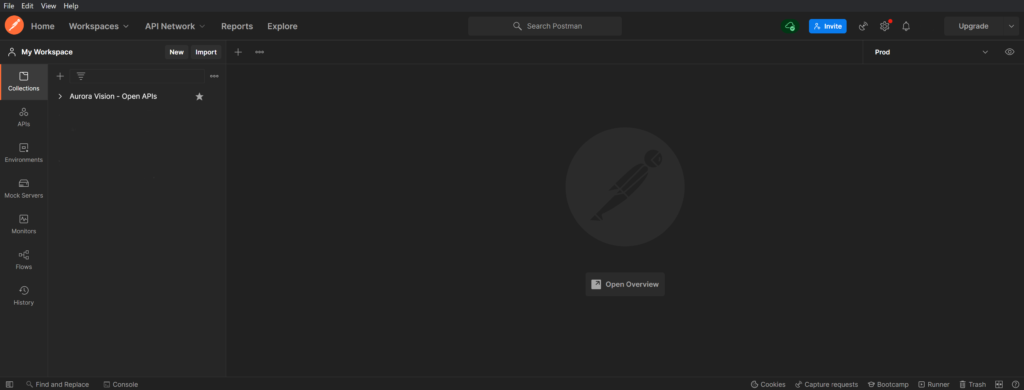
Click on Import to import a new collection on Postman, a dedicated window will open.
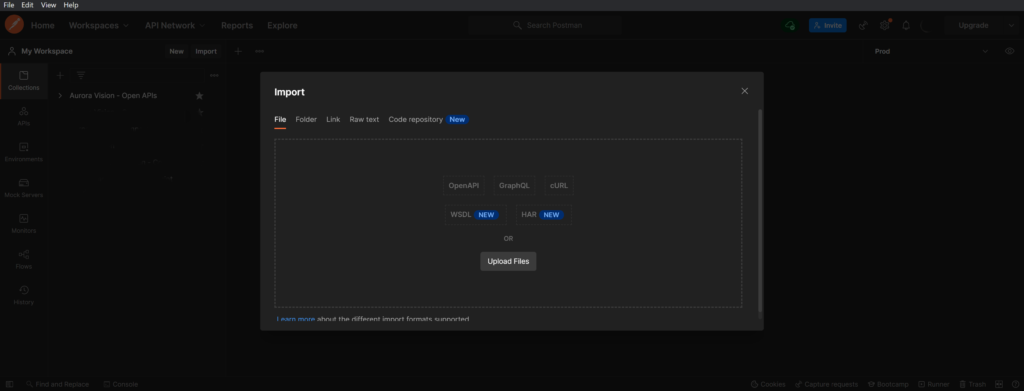
Upload the Aurora Vision APIs template you initially downloaded as a file (don’t worry if it’s a .txt file, the template encoding follows the Swagger model according to YAML language and Postman will recognize it anyway)
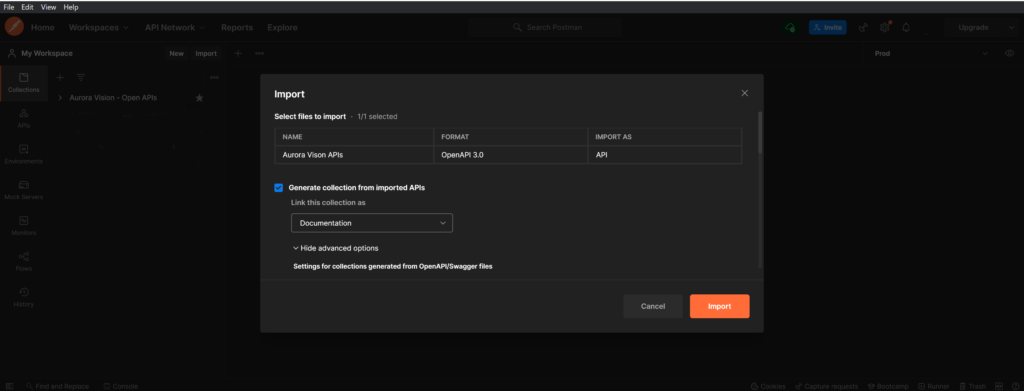
In the template import settings, set:
- Naming requests as Fallback;
- Set indent character as Space;
- Collapse redundant folder as Active;
- Optimize conversion as Active;
- Request parameter generation as Example;
- Response parameter generation as Example;
- Folder organization as Tags;
- Include auth info in example request as Active;
- Disable optional parameters as Inactive;
Click on Import and wait for Postman to finish importing the template.
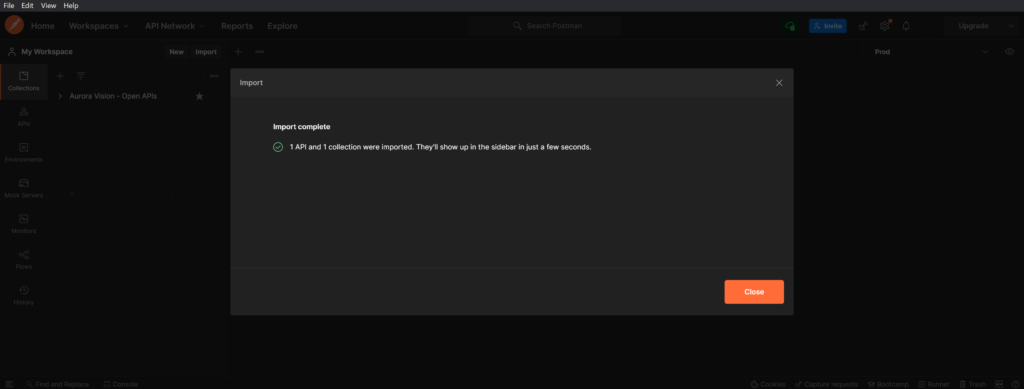
At this point a collection has been created in the workspace, under the Collections tab, and a folder, under the APIs tab, both with the name Aurora Vision APIs.

By expanding the folder, the entire hierarchy of calls offered will be available, divided by tags, which are none other than the suites also shown in the Swagger model.
From the Authentication folder, select GET Authenticate.
The authentication API will open, with the Params tab highlighted.
To have a correct response, for the correct release of an X-AuroraVision-Token, it is required to authenticate to the service with Aurora Vision credentials and the X-AuroraVision-ApiKey.
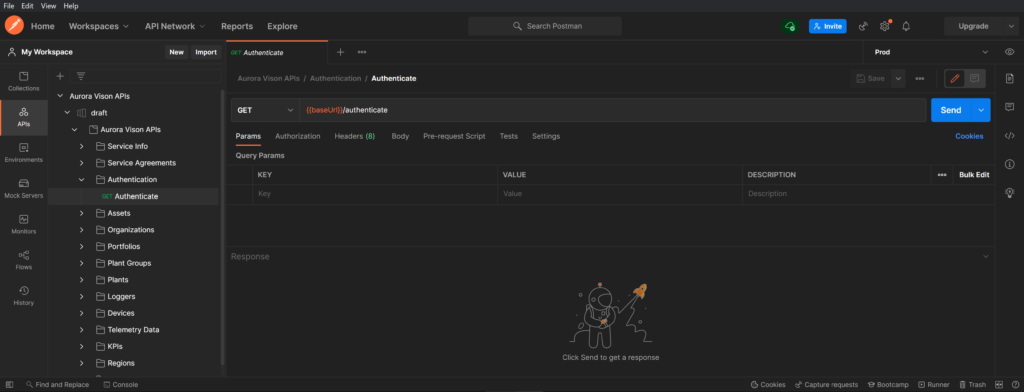
Click on the Authorization tab and from there select Basic Auth from the drop-down menu.
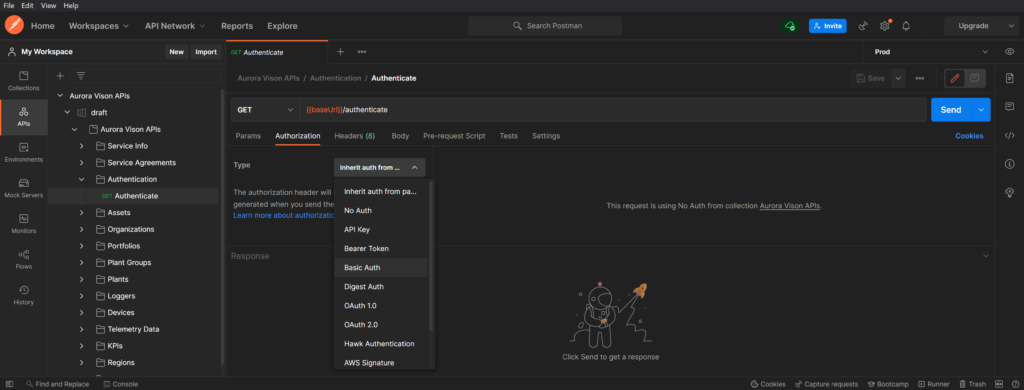
Enter the UserID and Password of your Aurora Vision account.
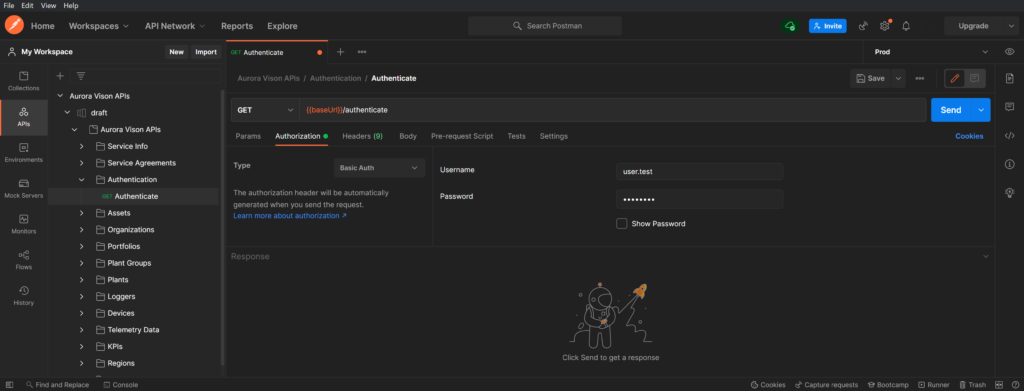
Click on the Headers tab and enter the X-AuroraVision-ApiKey.
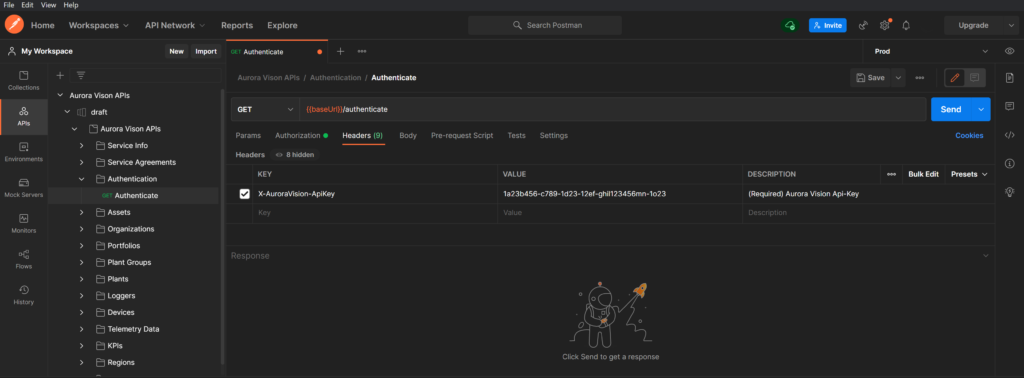
Click on Send and the call will be sent to Aurora Vision which, once the credentials and the X-AuroraVision-ApiKey have been checked, will provide a response (JSON default format) which will contain the X-AuroraVision-Token.
The token is the header of all offered APIs calls and expires after 60 minutes of complete inactivity; this means that there is no need to run the GET Authentication API every time to issue a new X-AuroraVision-Token if the one you already have has not expired.
For a complete guide on available calls see the OpenAPIs Swagger page.